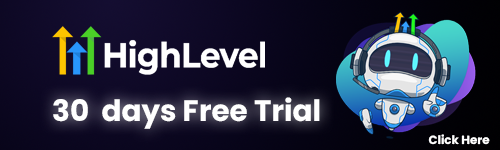Have you ever felt like a detective, sifting through a mountain of survey responses without a magnifying glass or a trusty sidekick? Fear not! With Typeform and Google Sheets as your dynamic duo, we can turn that chaotic mountain into a neatly organized oasis of data. Just like making a perfect smoothie, it’s all about blending the right ingredients! In this blog post, we’ll guide you through the delicious process of collecting and categorizing survey responses, all while having a little fun along the way. So grab your notepad and let’s dive into the delightful world of real-time analysis!
Setting Up Typeform for Effective Survey Collection
Setting up Typeform for effective survey collection is like preparing a delicious recipe—get the ingredients right, and you’re bound to impress! Typeform offers an intuitive platform that can turn your surveys into engaging conversations, increasing response rates and gathering valuable insights along the way. Did you know that surveys with a conversational style can boost completion rates by up to 40%? That’s no small potatoes!
The Essentials
First things first, let’s talk about the essentials. When creating your Typeform survey, clarity is key! A well-structured survey not only enhances the user experience but also helps you get the data you truly need. Avoid overwhelming participants with lengthy questions or a barrage of complex jargon. Instead, aim for questions that are straightforward and direct, as respondents are more likely to engage if they can understand what you’re asking. Did someone say “KISS”? Keep It Short and Simple!
Design Aspect
Now, let’s dive into the design aspect. Typeform’s interface allows you to customize your survey to match your brand’s personality. Choose vibrant colors, playful fonts, and eye-catching images to make your survey pop! After all, who doesn’t love a bit of visual pizzazz? It’s like dressing your survey in a snazzy outfit that screams, “Answer me, I’m fun!”
Types of Questions
Moving on to the types of questions, Typeform offers an array of options, from multiple-choice to open-ended questions. Mixing it up can keep respondents on their toes—no one wants to feel like they’re stuck in a dull routine while answering a survey! Consider utilizing images or videos in questions to make them more engaging. For instance, instead of asking, “How satisfied are you with our service?” with just text, present a smiling face icon and a frowning face icon that respondents can select!
Logic Jumps
Let’s not forget about logic jumps, which allow you to tailor questions based on previous responses. This feature is like having a GPS that guides participants along a personalized route, ensuring they only answer questions relevant to their experience. For example, if someone indicates they are a first-time user, you can ask questions that pertain specifically to their initial impressions rather than inundating them with questions meant for veteran users. It’s all about keeping the conversation flowing smoothly!
Promotion
Once you’ve crafted the perfect survey, it’s time to get it out into the wild. Promoting your Typeform survey effectively is crucial. Share your survey through email campaigns, social media platforms, and even your website. Did you know that surveys shared on social media can see a 15% increase in responses compared to those only emailed? So, get those digital megaphones ready!
Testing
Finally, let’s touch on testing. Before sending your survey to the masses, always run a few test drives. This not only ensures everything works as intended but also gives you a chance to catch any typos or confusing questions. Imagine sending out your survey only to discover a typo that changes the entire meaning of a question. Yikes! This is where that trusty ol’ proofreading comes in handy—don’t skip it!
Setting up your Typeform for effective survey collection is an exciting venture. With the right approach, witty design, and a sprinkle of testing magic, you can create surveys that not only collect information but also entertain your respondents. So, roll up your sleeves, dive into Typeform, and transform those survey responses into actionable insights!
Integrating Typeform with Google Sheets
Imagine a scenario where your beautifully crafted Typeform surveys are gathering responses faster than a cheetah on roller skates, but then… poof! All that precious data is locked away in Typeform like a secret treasure chest, just waiting to be opened. Fear not! Integrating Typeform with Google Sheets is about to turn your data collection from a clunky ride into a smooth, choreographed dance of information. Get ready to tango with your data in real time!
Getting Started
To get started, let’s install the Typeform and Google Sheets integration, which is as easy as pie—well, maybe easier! Typeform offers a native integration that can be set up in minutes. Just head over to your Typeform account, find the “Connect” panel, and look for Google Sheets. A few clicks and you’re there! If Typeform were a person, it would be the friendly neighbor who always lends you a cup of sugar. Not too bad, right?
Automatic Data Collection
Once set up, you’ll notice that your Google Sheets will start collecting responses like a magnet to metal. This integration uses webhooks, specifically an API endpoint, to automatically send data from Typeform to your spreadsheet whenever a new response is submitted. So, rather than manually exporting and importing data, you can sit back and watch as your responses pour in like a refreshing waterfall on a hot summer day!
Benefits of Automation
But hold your horses, because there’s more! Did you know that nearly 80% of businesses find that automated data collection saves them countless hours every week? That’s more time to sip your coffee and gaze at the stars—metaphorically speaking, of course!
Customization Options
Another cool feature of this integration is customization. You can choose which fields from your Typeform will show up in your Google Sheets. Want the name, email, and favorite pizza topping in one neat column? Done! Or perhaps you prefer the “most likely to sing in the shower” question? Well, whatever floats your boat! Tailoring what data gets sent is like being a chef, adjusting flavors to suit your appetite.
Managing Your Data
Now, let’s tackle some of the more technical details. When the integration is active, and a Typeform response is submitted, a new row in your Google Sheets will be created automatically. Each response will populate its own row, with data neatly organized in individual columns. This means you can track trends, analyze demographics, and even visualize data using charts and graphs. It’s like turning your data into a well-organized garden—everything in bloom and easy to admire!
Advanced Automation
But what if you want to take it a step further? Well, for the data nerds out there, consider using Google Apps Script to automate even more tasks, like sending follow-up emails based on responses or filtering data based on certain criteria. With a little coding, the possibilities are limitless!
Real-Time Monitoring
And let’s not overlook the real-time aspect of this integration. Real-time monitoring means that as soon as someone completes your survey, you’re able to see the results right before your eyes. It’s like being at a live concert where the reviews are rolling in as the crowd cheers—electric! Imagine being able to react to feedback instantly, adjust your strategies on the fly, and stay ahead of the curve.
Conclusion
In conclusion, integrating Typeform with Google Sheets isn’t just an option—it’s an absolute game changer! With a few simple steps, you can transform your data collection process from ordinary to extraordinary. So, go ahead and let your data dance across the sheets like no one is watching (or maybe everyone is, but who cares? It’s your data!). Keep your surveys flowing and watch the insights roll in!
Organizing Responses for Easy Analysis
When it comes to analyzing survey responses, organization is your best friend! 🥳 Imagine wading through a sea of data, trying to find that one golden nugget of insight. It can feel like searching for a needle in a haystack! However, with a little creativity and the right tools, categorizing and organizing your Typeform responses can become as easy as pie (and we all know how much better pie is when served with whipped cream, right?).
Categorization
First off, let’s talk about categorization. Grouping similar responses together not only helps you keep your sanity intact but also makes it easier to spot trends. You can create categories based on demographic information (age, gender, location), response types (open-ended vs. multiple choice), or even sentiment (positive, negative, neutral). This kind of grouping can help you quickly summarize the data. For instance, if you have 300 responses and 75% of them express a positive sentiment about a specific feature, you’ve got a pretty clear indicator that it’s a crowd favorite! 🎉
Data Presentation
Ah, but categorizing isn’t enough just by itself! You also have to decide how to present the data. Pie charts, bar graphs, and heat maps – the world of data visualization is like a buffet, and you can pick and choose based on what best communicates your findings. For instance, a pie chart can effectively show that 60% of respondents prefer option A, while a bar graph can compare multiple features side by side. Which flavor do you prefer? Donut or bar? 🍩📊
Tagging Responses
Next up is tagging responses for deeper insights. If you’re using Google Sheets, you can easily add an additional column for tags. This can allow you to label responses with keywords that may help in later analysis. Ever had a respondent say something so profound that it made you question your entire existence? Tag that response with “epiphany”! By collating these tagged responses, you can easily find common themes or surprising insights that may show up across multiple surveys. Suddenly, your 500 responses don’t seem so overwhelming anymore!
Filtering
Let’s not forget the importance of filtering! With Google Sheets or similar tools, you can create filters to view only the responses that matter most. Want to see how feedback from folks aged 18-24 differs from those aged 35-44? Just apply a filter! It’s like having a magic wand that lets you conjure up exactly the data you need at your fingertips. 🎩✨ The best part? You can do this in real-time! So if you have an unexpected surge of responses overnight, you can jump on it faster than a cat on a laser pointer.
Using Pivot Tables
Last but not least, how about considering the use of pivot tables? These nifty little things allow you to summarize your data in a way that’s intuitive and interactive. Want to see the average rating of a feature based on different age groups? Pivot tables to the rescue! By rearranging your data on the fly, you can uncover insights that might’ve been buried under piles of numbers. Just remember, a well-organized spreadsheet is worth its weight in gold – or at least in celebratory cupcakes! 🧁
All in all, organizing responses for analysis is not simply about tidying up; it’s a critical step in the data analysis process. With the right categorization, tagging, filtering, and visualization techniques, you can transform chaos into clarity. Every response holds the potential for revelation if only we take the time to dig a little deeper! Whether you’re a data novice or a seasoned analyst, a dash of organization can make all the difference. So roll up your sleeves and get to work; those insights won’t uncover themselves!
Real-Time Data Monitoring and Insights
In today’s fast-paced world, the ability to monitor data in real-time can feel like having a superpower! Imagine being able to watch survey responses flow in like a fountain of insights, granting you the ability to make decisions on the fly. Whether you’re tracking customer satisfaction or gathering feedback for your next big project, real-time data monitoring can be a game-changer.
How Does This Magic Happen?
So how does this magic happen? When you integrate Typeform with Google Sheets, you’re not just bringing two tools together; you’re creating a seamless conduit for data to travel from respondent to spreadsheet in a blink of an eye! Studies suggest that organizations that leverage real-time data analytics can improve their business performance by up to 10%. That’s right! A ten percent boost just by keeping an eye on those numbers as they come rolling in. Talk about instant gratification!
The Power of Real-Time Insights
But wait, there’s more! Real-time insights provide the opportunity to analyze data patterns as they develop rather than waiting for the end of a survey period. Did you know that about 65% of companies that utilize real-time data analysis report making faster, more informed decisions? The data you collect can reveal trends, highlight issues, or showcase your amazing product feedback, all before your coffee gets cold! ☕ The ability to make data-driven decisions on the spot is like having the crystal ball of business — without the weird mist and eerie vibes.
Dynamic Dashboards with Google Sheets
Let’s talk specifics! With Google Sheets, you can create dynamic dashboards that update automatically as new responses come in. This means no more sifting through mountains of paper or endlessly scrolling through sheets filled with stale data. You can visualize responses with the help of colorful graphs and charts that practically burst off the screen, making it easier to interpret data at a glance. Don’t you just love the smell of fresh insights in the morning?
Rapid Response to Insights
And speaking of insights, real-time monitoring means you can react—fast! Perhaps you notice a sudden spike in dissatisfaction regarding a particular feature of your product. Instead of waiting for the survey to close, you can address this issue immediately, saving your business from potential backlash. Rapid response can turn a negative experience into a positive one, and wouldn’t it be nice to hear your customers cheering for you instead of mumbling under their breath?
Collaboration in Real-Time
Now, let’s not forget about the power of collaboration! With Google Sheets, your entire team can access the same up-to-the-minute data, making it easy for everyone to stay informed and aligned. Imagine your marketing team adjusting their strategies based on the latest feedback, or your product team pivoting based on user reactions—all in real-time! Working together has never been so synchronized.
Data Security Measures
Data security, you say? Fear not! Typeform and Google Sheets both prioritize security measures to protect your precious data. Encryption during transit and access controls ensure that your information is locked down tighter than a drum. It’s like having a digital fortress for your survey responses, so you can focus on what matters—analyzing and acting on the insights gathered.
In conclusion, real-time data monitoring is not just a luxury but a necessity in the modern world. With tools like Typeform and Google Sheets, you can unleash the full potential of your survey responses, turning data into actionable insights faster than you can say “data-driven decision-making.” Harnessing this power will not only make your life easier but also lead your organization down a path of informed, agile growth. So, get ready to dive into the sea of real-time insights—your future self will thank you!
Well, folks, there you have it! You’re now equipped with the ultimate toolkit for turning your Typeform survey responses into a data analysis party in Google Sheets! 🥳 Imagine, real-time insights just waiting for you to decipher them like a data detective on a mission!
So, go ahead, unleash your inner Excel wizard and make those data trends dance! With every survey you send out, think of it as sending invitations to a joyful fiesta of information. 🎉 Just don’t forget to bring your sense of humor along; after all, what’s data without a sprinkle of fun? Happy analyzing!