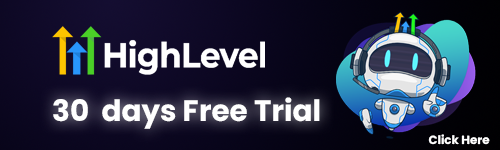Have you ever wished for a seamless way to share a Google Drive folder link whenever you add a new contact in Sheets? Imagine a world where you can automate this process, saving time and effort while keeping everything organized. In today’s post, we’ll walk through setting up Google Sheets and Drive integration. This will not only streamline your workflow but also make sure that your new contacts feel welcomed with the right resources. Get ready to simplify your life and enhance your productivity!
Setting Up Google Sheets and Drive Integration
Integrating Google Sheets and Google Drive is a powerful way to streamline your workflows, especially when it comes to managing contacts and sharing information. Imagine having an automatic system that shares a Google Drive folder link every time you add a new contact in Sheets. Sounds amazing, right? Let’s dive into how you can set up this integration!
Connecting Google Sheets and Drive
First things first, you need to ensure that your Google Sheets and Drive are connected. This process is pretty straightforward, but it’s crucial to follow each step closely. Start by opening Google Sheets and creating a new spreadsheet. Make sure you set up the columns properly; at a minimum, you might want to have the following headers: Name, Email, Phone Number, and Link to Folder. This setup will help you easily identify the information you’re collecting.
Setting Up Google Drive
Once your sheet is ready, it’s time to set up your Google Drive. Create a dedicated folder within Google Drive where all your shared files will live. This will be the folder from which the shareable link will be generated whenever a new contact is added. Naming this folder clearly, like “Shared Contacts Files,” will help you manage your files efficiently later on.
Permissions for the Folder
Now, let’s talk permissions. It’s vital to set the right sharing settings for this Google Drive folder before you proceed. You can do this by right-clicking on the folder and choosing “Share.” From there, you have options to adjust who can view or edit the folder. If you’re planning to share this link widely, setting it to “Anyone with the link can view” might be the way to go. This ensures that anyone receiving the link won’t run into permission issues when attempting to access the folder.
Integrating with Google Apps Script
Next up, you’ll need to set up an integration process using Google Apps Script. This might sound technical, but don’t worry! Google has made it pretty user-friendly. You can access Apps Script by clicking on “Extensions” in the Google Sheets menu, then selecting “Apps Script.” Here, you can write a simple script to automate the link generation and sharing whenever a new contact is entered.
Using Google Drive API
In your script, you’ll want to use the Google Drive API to create a shareable link for your designated folder. By leveraging Google’s built-in functions, such as DriveApp.getFolderById(), you can easily fetch the folder and then use getUrl() to generate that link. When a new row is added to your Google Sheet, the script will trigger, generating the link and placing it right into the appropriate cell.
Setting Up Triggers
To make this integration seamless, don’t forget to set up your triggers! Triggers can be set up to run your script automatically when specific events happen, such as adding a new row. This way, once you add a new contact, the system will work in the background, generating the folder link without any manual input from you.
Testing Your System
Throughout this process, it’s important to test your system to ensure everything is functioning as intended. Start by adding a few test contacts and see if the shareable link appears correctly. If something goes wrong, go back and check each step to troubleshoot any mistakes. Sometimes the simplest things, like incorrect folder permissions or a tiny error in your script, can throw everything off. But don’t let that discourage you!
By following these steps, you’ll have a fully functional integration between Google Sheets and Drive, making your contact management more efficient and less time-consuming. This clever setup not only saves you time but also enhances collaboration, as everyone can access shared resources easily. Happy integrating!
Creating a Trigger for New Contacts in Sheets
Setting up automatic triggers in Google Sheets is a fantastic way to streamline your workflow, especially when managing contacts. Have you ever found yourself wishing you could automate mundane tasks while still ensuring that critical information is updated in real-time? Well, you’re in the right place! Setting up a trigger for new contacts can save you tons of time and keep your data organized. Let’s dive into the nitty-gritty, shall we?
Accessing the Script Editor
First things first, to create a trigger in Google Sheets, you need to access the Script Editor. This is your go-to place for writing scripts that can manipulate your spreadsheet. You can find it by clicking on `Extensions`, then `Apps Script`. In this environment, you will be coding using Google Apps Script, which is essentially JavaScript tailored for Google services. If you’re not familiar with coding, don’t fret! We’ll break it down step-by-step.
Writing the Trigger Script
Here’s a quick overview of how you can set a trigger for when a new contact is added to your sheet. You’ll start by writing a script that listens for changes to your spreadsheet. A specific function called `onEdit(e)` can be leveraged here. This function captures edits made to the sheet and allows you to define specific actions. Imagine this: every time you add a new contact, a shareable link to a specific Google Drive folder is generated automatically. Isn’t that neat?!
In this snippet, we’re checking if the edited sheet is the “Contacts” sheet and if the edit happened in the first column. Adjust the checks as needed for your specific setup!
After the `onEdit` function, you’d then implement your custom function, `generateShareableLinkForFolder`, which will take care of creating the link for your shared folder in Google Drive. The beauty of using Apps Script is you can integrate it with Google Drive seamlessly. For example, you can use the Drive API to create a link to the folder and set permissions.
Setting Up Permissions
Now, let’s talk about permissions! This is essential if you want the link to be shareable. You might want to set the folder to “Anyone with the link can view” depending on your needs. Do remember that, while this is a great way to share, you still need to be cautious about sensitive information. Setting the appropriate permissions is crucial for maintaining data integrity!
Configuring the Trigger
Once your script is ready and running, the next step is to set up the trigger itself. Navigate to the `Triggers` section in the Script Editor (you can find it by clicking on the clock icon). Here, you can specify that your `onEdit` function should run on every edit in your sheet. It’s like putting your automation on autopilot!
You’ll be able to see all the triggers set for your project, and you can also create new ones. Choose to add a new trigger that calls your `onEdit` function; this will ensure that every time a new contact is added or existing ones are modified, your script will roll into action.
Refining the Process
Need to refine the process further? You can even expand the script to check for duplicate contacts! Just add a quick check before generating a new link to ensure you’re only working with unique entries.
In conclusion, creating a trigger for new contacts in Google Sheets opens up a world of automation potential. No more manual updates, no more forgotten links. Just smooth sailing! By integrating Google Sheets with your Google Drive through triggers, you can effectively manage your contacts and share essential resources without the hassle. So, give it a try and watch your productivity soar!
Generating the Shareable Link for Your Folder
When it comes to sharing files and folders on Google Drive, generating a shareable link is an essential skill that can make collaboration smoother than ever! Imagine you have a folder packed with important documents, images, or presentations, and you want to allow new contacts added in Google Sheets to access these files seamlessly. Let’s delve into how to create that magical link that opens up a world of resources for your collaborators.
Locating the Folder
First things first, navigate to your Google Drive and locate the specific folder you wish to share. Did you know that Google Drive allows for various permission levels? You can choose to let others view, comment, or even edit! By default, the shareable link is set to ‘restricted,’ meaning only the people you’ve directly shared it with can access it. However, for broader sharing, you’ll want to switch this setting. Simply click on “Get link” and change the access to either “Anyone with the link” or specify your new contacts’ email addresses for a personalized touch.
Generating the Link
Now, let’s get into the nitty-gritty of generating that link! Once you have your folder clicked open, look for the “Share” button, which is usually located at the top right corner. After clicking it, a dialog box will pop up – this is where the magic happens! If you haven’t already adjusted the link settings, do so now. Next, simply click on “Copy link,” and voilà! You’ve now generated a shareable link that can be sent out to your new contacts.
Testing the Link
But wait, there’s more! It’s vital to test that your generated link works as intended. Paste it into a new browser tab or, even better, send it to a colleague to ensure they can access the folder without any hiccups. After all, nothing is more frustrating than sending someone a dead link! If they encounter access issues, you may need to go back into the sharing settings and double-check that you’ve granted the appropriate permissions.
Providing Clarity
When sending out the link to your new contacts, clarity is key. It’s always a good practice to provide a brief description of what they can expect to find in the folder. Are these documents for their reference? Are they project files that require input? Clear communication will ensure that your collaborators understand the context and importance of the materials they’re about to access.
Organizing Your Folders
As a best practice, consider organizing your folders in such a way that makes it easy for your contacts to navigate. Subfolders can be a lifesaver in avoiding a chaotic digital space! For instance, if you are sharing multiple projects, perhaps creating a folder titled “Project A” and another “Project B” will compartmentalize the information effectively. You’d be amazed at how a little organization can lead to increased productivity for everyone involved.
Maintaining Security
Let’s not forget – maintaining the security of your shared content is paramount! Stay vigilant about who has access to your files. Regularly review the sharing settings and remove unnecessary access when it’s no longer needed. Did you know that Google Drive offers features to set expiration dates for shared links? This can be particularly useful for temporary projects or collaborations.
In summary, generating a shareable link for your Google Drive folder is a straightforward process that opens avenues for collaboration and resource sharing. By ensuring that your links are accessible and well-organized, you not only enhance productivity but also foster effective communication. So, go ahead and start sharing those links with confidence!
Testing and Troubleshooting the Automation Process
Now that you have set up your Google Sheets and Drive integration, it’s time to ensure everything is running smoothly! Testing and troubleshooting the automation process is crucial, as it can save you a lot of headaches down the line. Automating workflows is a fantastic way to enhance efficiency, but even the best systems need a little nudge now and then.
Creating Test Contacts
To start with, you should create a test contact in your Google Sheet. This could be as simple as adding a name, an email address, and any other relevant details. Once you’ve done this, it’s all about seeing if the automation kicks in as expected. You should check if the shareable link for the Google Drive folder is generated, and if it’s accessible from that contact’s email. A good practice is to have a separate account to verify that the link works!
Troubleshooting Common Issues
Now, if something doesn’t go according to plan (and let’s be honest, sometimes it doesn’t!), don’t fret. There are a couple of common issues you might encounter. For instance, if the link isn’t generated, check if the trigger for new contacts is properly set up. Did you forget to authorize the script? It happens, trust me!
Another classic problem could be permission settings on your Google Drive folder. Make sure that the folder is set to be shared with the correct visibility settings—whether it’s public, anyone with the link, or specific users. If users can’t access it, they might be met with that frustrating “Access Denied” screen. To prevent this, it can be a good idea to use Google Drive’s “Anyone with the link” option when creating your shareable link. This way, you ensure ease of access for your contacts.
Incorporating Logging
Moreover, you might want to incorporate logging into your script. This means having a way to track when the automation is triggered, which contacts are added, and if there were any errors. A simple logging system can help you keep tabs on what’s happening, serving almost like your automation’s diary! This can be super helpful when tracking down issues, especially if you notice that certain contacts aren’t receiving the links.
Monitoring Google Services
Sometimes, Google services can be a bit finicky and may not trigger as intended due to temporary outages or other technical glitches. Keeping an eye on the Google Workspace Status Dashboard can provide you with real-time updates on any disruptions. If your integration is suddenly failing, it might not be your fault!
Periodic Manual Checks
Another approach is to periodically run manual checks. This could involve going through the contact list in your Google Sheet and confirming that shareable links are being generated for all entries. A simple Excel function can help you identify any inconsistencies quickly, such as highlighting cells that do not have links.
Keeping Your Script Updated
Lastly, keep your script updated! Google occasionally updates its API, which can affect your automation. Staying informed about any changes will help you adapt your workflow seamlessly. You can check forums, communities, or Google’s official documentation for the latest best practices and recommendations.
In the world of automation, a proactive mindset can make all the difference. By routinely testing your systems and being attentive to potential issues, you’ll create a robust link-sharing workflow that saves you time and effort in the long run! Remember, the goal here is to make your systems work for you, not the other way around. So, embrace the process, and don’t hesitate to refine your setup as needed!
And there you have it! By integrating Google Sheets and Drive, you’ve not only automated the sharing of a folder link but also made your workflow so much smoother. Imagine the time you’ll save from manually sharing links each time a new contact comes in. It’s like having your own virtual assistant! Don’t hesitate to play around with the setup; a little experimentation can lead to even more creative solutions. If any hiccups arise, just remember that troubleshooting is part of the learning process. Happy automating!