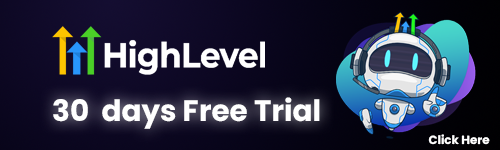Picture this: You’ve just wrapped up a riveting Google Meet session, full of insights and maybe a little too much coffee. Now, the real challenge begins—how do you share those valuable Google Meet recordings with your eager participants? Fear not! We’re diving into the delightful world of Google Drive and Gmail to ensure your recordings don’t just collect virtual dust. So, grab your favorite snack and let’s turn those digital tapes into shared treasures! After all, who wouldn’t want a front-row seat to that unforgettable meeting?
Understanding Google Meet Recording Options
Google Meet recordings are like the unsung heroes of virtual meetings! Ever sat through a 90-minute meeting and thought, “How in the world will I remember all of this?” Fear not, for Google Meet has got your back! With the recording feature, you can capture every precious moment and detail. But before you grab your popcorn and hit that record button, let’s dive deep into the world of Google Meet recording options and explore what’s available to you!
Recording Features
First things first, when you initiate a recording in Google Meet, it records the active speaker, presentations shared on the screen, and any other essential details from the meeting. It’s the three-in-one deal you never knew you needed! But hold your horses! This feature is only available to certain Google Workspace editions, including Business Standard, Business Plus, Enterprise, and Education plans. If you’re a free user, you might be feeling a bit left out here, but there are plenty of ways to get creative with your recording needs.
Storage and Format
Now, let’s get into the nitty-gritty! The recording files are automatically saved to Google Drive in a folder called “Meet Recordings.” This magical folder will keep your recordings organized like a well-arranged bookshelf (no dust bunnies allowed!). But here’s the kicker: the recordings will be saved in MP4 format, which is as universally compatible as Grandma’s famous apple pie! So, fret not, you can share that delectable video goodness with anyone, regardless of their device!
Recording Duration
“But wait!” you might be yelling at the screen. “How long are these recordings?” Well, typically, a Google Meet recording can capture up to 8 hours of continuous video, which is enough time to binge-watch several episodes of your favorite series or, you know, conduct a marathon meeting! And yes, after 8 hours, recording teleports to that big server in cyberspace, so better make sure you don’t get too comfy on that virtual couch!
Transcription Feature
There’s also the possibility of using the transcription feature with your recording, which is like having a personal assistant typing up notes simultaneously—can you say “efficiency”? It’s important to note that transcription isn’t available for all editions, so check your Google Workspace plan because nobody likes a surprise twist in a plot!
Sharing Recordings
Now that you’ve hit record and captured all that meeting magic, it’s time to consider how to share it with your fellow participants. Hold tight, my friend, because that’s where Google Drive comes into play! If you think of Drive as the friendly postman delivering your recordings straight to your participants’ inboxes, you’re absolutely on the right track!
Managing Your Recordings
While your recordings are the crown jewels of your Google Meet adventure, remember to keep those files in check! Recordings can take up space, so if you have a habit of hoarding every single meeting video like you would a collection of rare stamps, it might be time to declutter those digital shelves. The recordings are stored for 30 days in Google Drive and will be automatically deleted from your drive after that time frame if not moved. So, it’s essential to manage these recordings wisely!
In summary, the features of Google Meet recordings are vast and filled with possibilities! From capturing every detail of a riveting discussion to ensuring seamless sharing via Drive, understanding your recording options can enhance your virtual meeting experience tenfold! And they say virtual meetings can’t be fun—who knew recordings could be this entertaining?! Keeping all this in mind, you’re now equipped to tackle those Google Meet recordings like a pro!
Uploading Recordings to Google Drive
Getting Started with Your Recording
Uploading recordings from Google Meet to Google Drive is as easy as pie – if that pie were a digital confectionery filled with delicious data! 🍰 First and foremost, once your Google Meet session wraps up, the recording won’t magically appear in your Drive. Instead, it’ll likely be nestled in your Gmail – your after-party email awaits. Google typically sends out a link to the recording to the host, so check that inbox faster than you’d check if you’d won the lottery!
Downloading the Recording
Alright, let’s move on! To upload your recording to Google Drive, click on the link from your email. This will take you to the recording. But wait! Before you start doing a happy dance, you’ll need to do a little housekeeping. Click on the three dots (more actions) and select “Download.” Your computer will then start to work its magic, and soon enough, that recording will be saved onto your device. 🌟
Uploading to Google Drive
Now, the magic of modern technology ensures that you don’t have to worry about file sizes too much, but just to keep you informed: Google Drive allows for files up to 5 TB (that’s terabytes, folks!) to be stored, provided you have that much space available in your account! So, unless you’re recording hours of Netflix-worthy content, you’ll likely be just fine.
Once the download is complete and you can almost hear the applause for your impeccable planning skills, head to your Google Drive. Now, you can drag and drop your newly acquired recording into your Drive or use the “New” button (located in the top-left corner) and select “File upload.” The digital world is your oyster! 🦪
File Format and Organization
Just a quick note: The format of your recording will often be in a .mp4 file, which is as universal as a warm hug from your favorite aunt. It’s compatible with almost any device, so your recording will be ready for viewing on phones, tablets, and computers – no matter the operating system!
Once the upload is complete, you might want to jazz up your Drive with a neat folder system. You know, something like “Meet Recordings – 2023” or “Epic Meetings of My Life.” A little organization goes a long way in keeping your virtual workspace tidy! Trust me; it feels good to know exactly where that brilliant brainstorming session is hiding.
Sharing Your Recording
But what happens next? 🎉 After you’ve unveiled your masterpiece in Google Drive, the next step is sharing it with your participants. Before diving into sharing, however, double-check that the quality is as pristine as a clear blue sky. If you want to preview your recording, simply click on it and watch it right from within Google Drive! It’s like your own private screening room – popcorn not included!
And there you have it! Uploading your Google Meet recordings to Google Drive is a breeze with the right steps. Now, you’re one step closer to sharing those glorious moments with your participants, ensuring everyone is in the loop – and possibly giggling over those hilarious bloopers! After all, nothing says “team bonding” like a shared laugh over that one awkward moment captured on video! 😄
Sharing Links via Gmail
When it comes to sharing your Google Meet recordings, Gmail is like the magic carpet that makes the whole process a breeze! Have you ever tried attaching a large file via email only to discover that the file size is a bit too hefty? Well, fear not! Google Meet recordings are usually saved in MP4 format and can sometimes be larger than 60 minutes of your riveting team discussion on the latest office snacks debate. That means they might be a little too bulky for a simple email attachment. But there’s a clever workaround that allows you to share these gems easily!
Uploading Your Recording
First things first: after you’ve uploaded your Google Meet recording to Google Drive (remember that exhilarating moment when you hit ‘Upload’?), you’ll get a shareable link! This link is your golden ticket to sending the video to anyone you choose, without having to worry about those pesky attachment limits. Simply navigate to your Drive, locate your recording, click on the ‘Get Link’ option, and voilà! You have a link that’s ready to roll. Just make sure that you tweak the sharing settings, so that your intended recipients can actually view it instead of staring at a ‘you-do-not-have-permission’ screen—because let’s be honest, that’s not the surprise they signed up for!
Composing Your Email
Now, let’s talk about Gmail. Compose a new email and like a chef adding sprinkles on a cake, drop in that shiny link you just created. You can make it even sweeter by adding a personal touch! A little sentence explaining what the recording is about can go a long way—something like, “Hey team, remember that epic brainstorming session we had about who makes the best coffee in the office? Well, here’s the recording for your viewing pleasure!” The art of email composition is all about showing personality, while also delivering the goods.
Double-Check Recipients
Don’t forget to check your recipients’ email addresses before hitting send! No one wants to accidentally send their precious recording to “info@wrongcompany.com.” One little typo could lead to a riveting six-hour meeting on the best staplers instead of that insightful session on team dynamics!
Setting Expectations
It’s important to let your participants know when they can expect to receive the recording link, especially if it’s been a while since the meeting. A little heads-up can ensure that they’re keeping their inboxes fresh, rather than fishing through five hundred emails that include last week’s cat memes.
Using Eye-Catching Subject Lines
Oh, and here’s a pro tip for maximum impact: use eye-catching subject lines! Something like “Our Epic Meeting Recording is Ready for Your Viewing!” is bound to draw attention and might just make them look forward to watching it! After all, who wouldn’t want to relive their glorious moments of brilliance (or perhaps the occasional cringe) during a meeting?
Once your email is all spiced up and ready to go, hit ‘Send’ and voilà! Just like that, you’ve mastered the art of sharing Google Meet recordings via Gmail. You can sit back, relax, and maybe even wait for the congratulatory “I loved that part where we argued about the color of the new office chairs!” emails to come rolling in!
So, remember, sharing links via Gmail doesn’t have to be a mundane task—it can be a delightful part of your digital communication arsenal that makes life just a little bit easier (and a lot more entertaining)!
Managing Permissions for Participants
When it comes to sharing Google Meet recordings, managing permissions for participants can feel like juggling flaming torches while riding a unicycle! But don’t worry; with a little bit of guidance, it can become easier than pie (or at least easier than a pie that’s still in the oven!).
Understanding Permission Settings
First off, understanding the difference between the various permission settings is crucial. Google Drive provides several options when it comes to sharing files – Viewer, Commenter, and Editor. As a quick refresher:
- Viewer: Participants can only view the recording. No funny business here!
- Commenter: They can leave comments; but let’s be real, you probably don’t want a dozen opinions on your lighting choices during the meeting.
- Editor: This is where it gets wild! Participants can make changes to the recording folder – which, let’s be honest, can lead to chaos if you decide to let your cousin Steve have editing rights.
Managing Permissions in Google Drive
To manage these permissions, you’ll need to navigate through Google Drive. Select the recorded file, right-click, and choose “Share”. A pop-up window appears, and it’s time to bring on the magic! Enter the email addresses of the participants you wish to share the recording with. Make sure to assign the right permissions based on your needs. It’s like giving your friends access to your secret stash of cookies – choose wisely!
Link Sharing Options
Now, here’s where it gets extra fun: You can set link sharing options too! Want everyone in the universe to see your masterpiece? (Well, maybe not everyone…) Just set the link to Anyone with the link and select their permissions. This means even your pet goldfish could potentially access the recording – but for the love of all things digital, you might want to keep those permissions tight!
Inviting Others and Setting Expectations
If you’re feeling generous (or just want to avoid a potential revolt), you can allow participants to invite others as well. Just don’t forget to set expectations! Your cousin Steve should NOT be inviting 30 of his closest friends to binge-watch your meeting on a Friday night.
Restricting Viewer Actions
Now, for those who prefer to keep things private and cozy, managing permissions can include restricting viewers from downloading, printing, or copying the recording. This is like putting your favorite pie behind a locked glass case. If you want to activate this option, go to the advanced settings in the sharing menu and check the box that restricts these actions. Voilà! Your recording remains safe and sound.
Communicating Permissions
Lastly, don’t forget to communicate with your participants about their respective permissions! It’s always good etiquette to let folks know if they’re allowed to leave comments or if they should just sit back and enjoy the show. Plus, it saves you from awkward situations where someone thinks they can turn the recording into a TikTok sensation without your consent!
So, as you venture into the world of managing permissions, just remember that with great power comes great responsibility. Choose the right settings for each participant, and you can keep everything running smoothly. Now go forth and spread those Google Meet recordings like confetti at a parade (but with fewer glittery messes and more professionalism)! 🎉
And there you have it, folks! Sharing Google Meet recordings is as easy as pie—though hopefully not pie that gets all over your keyboard! With Google Drive, you can upload your precious memories like a digital time capsule. Then, in a few clicks, you can send those links via Gmail faster than your cat can knock over that cup of coffee. Just remember to manage permissions unless you want your recording to be the next viral sensation for all the wrong reasons!
So go ahead, unleash your inner tech wizard and make sure those recordings reach your participants. After all, who wouldn’t want to relive that epic meeting moment of confusion? Happy sharing!